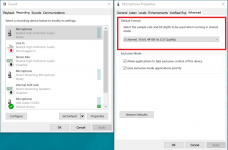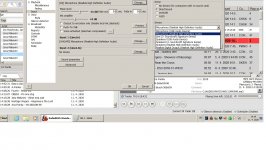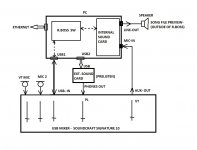Configure RadioBOSS and your mixer board to stream mixer output from RadioBOSS. The general idea is shown on the attached image.
1. Connect microphones and other audio sources to the mixer. Alternatively, microphone can be connected to the computer to use with the MIC button in RadioBOSS: https://manual.djsoft.net/radioboss/en/enabling_microphone.htm
2. If your mixer board supports USB, connect it to the computer. The mixer will become available as an audio device in Windows (at least one playback device and one recording device).
2.1. For analog mixers that do not support a USB connection, the mixer out should be connected to the "line input" on the computer, and the "audio out" on the computer connected to one of the inputs on the mixer board, using audio cables.
3. Select mixer as the playback device (Main sound card) in RadioBOSS: https://manual.djsoft.net/radioboss/en/playback.htm
4. Select mixer as the input device (Input 1) in RadioBOSS: https://manual.djsoft.net/radioboss/en/microphone___line-in.htm
5. Configure the mixer board to route the main mix (mixer out) to USB. Typically, there is a button or a slider on the mixer board that does it. This is important, otherwise RadioBOSS playback can be attenuated or absent from the mixer output.
6. Change streaming audio source in RadioBOSS: https://manual.djsoft.net/radioboss/en/broadcast.htm - the Source selector is located at the top right corner, select Input 1 there to make it use Mixer Out for streaming.
Adjustments
Open Control Panel, Sound applet.
1. You will probably need to adjust levels for the audio devices - select the appropriate device and make sure it does not clip or that the sound is too quiet.
2. Sometimes recording devices provided by a USB mixer will use "Mono" output by default. You should change it to stereo (please see the image attached).
Getting rid of latency
Use ASIO when selecting mixer in RadioBOSS (steps 3 and 4), for both playback and input. If a mixer does not support ASIO, you can install Asio4All: http://www.asio4all.org
1. Connect microphones and other audio sources to the mixer. Alternatively, microphone can be connected to the computer to use with the MIC button in RadioBOSS: https://manual.djsoft.net/radioboss/en/enabling_microphone.htm
2. If your mixer board supports USB, connect it to the computer. The mixer will become available as an audio device in Windows (at least one playback device and one recording device).
2.1. For analog mixers that do not support a USB connection, the mixer out should be connected to the "line input" on the computer, and the "audio out" on the computer connected to one of the inputs on the mixer board, using audio cables.
3. Select mixer as the playback device (Main sound card) in RadioBOSS: https://manual.djsoft.net/radioboss/en/playback.htm
4. Select mixer as the input device (Input 1) in RadioBOSS: https://manual.djsoft.net/radioboss/en/microphone___line-in.htm
5. Configure the mixer board to route the main mix (mixer out) to USB. Typically, there is a button or a slider on the mixer board that does it. This is important, otherwise RadioBOSS playback can be attenuated or absent from the mixer output.
6. Change streaming audio source in RadioBOSS: https://manual.djsoft.net/radioboss/en/broadcast.htm - the Source selector is located at the top right corner, select Input 1 there to make it use Mixer Out for streaming.
Adjustments
Open Control Panel, Sound applet.
1. You will probably need to adjust levels for the audio devices - select the appropriate device and make sure it does not clip or that the sound is too quiet.
2. Sometimes recording devices provided by a USB mixer will use "Mono" output by default. You should change it to stereo (please see the image attached).
Getting rid of latency
Use ASIO when selecting mixer in RadioBOSS (steps 3 and 4), for both playback and input. If a mixer does not support ASIO, you can install Asio4All: http://www.asio4all.org