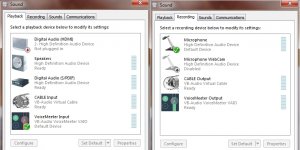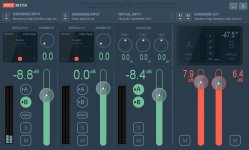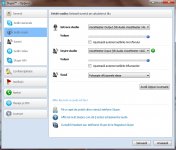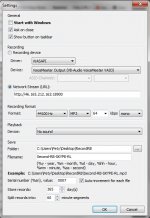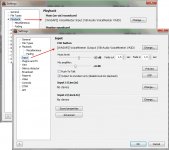You are using an out of date browser. It may not display this or other websites correctly.
You should upgrade or use an alternative browser.
You should upgrade or use an alternative browser.
Skype calls in RadioBOSS
- Thread starter djsoft
- Start date
I doubt that repeaters can cause sound volume to be low... Check all the settings everywhere, also try using KS repeaters instead of MME.bobby said:Yes my mic sounds okay, when i only have 1 mme repeaters running at once
so does that other setup will not work for me then
wutzthedeal
New member
Ok to address the last few posts:
I've had bad luck with VoiceMeeter, but that is another option.
Audio repeaters have nothing to do with levels of input or output; they are simply routing signals, not adjusting them. To increase mic output, you need to either check your mic levels within sound properties (check the "levels" tab) and/or go into settings in RB, go to input and adjust the "mic amplifier." Mine was low, too (not as a result of VAC) so I just bumped it up to 8db. I also use the compressor and equalizer on the mic settings as well as the ones in overall settings to reduce hiss/increase bass to a more powerful level.
The free pinning program is actually called "Desk Pins," and is here: http://deskpins.en.softonic.com/
I've had bad luck with VoiceMeeter, but that is another option.
Audio repeaters have nothing to do with levels of input or output; they are simply routing signals, not adjusting them. To increase mic output, you need to either check your mic levels within sound properties (check the "levels" tab) and/or go into settings in RB, go to input and adjust the "mic amplifier." Mine was low, too (not as a result of VAC) so I just bumped it up to 8db. I also use the compressor and equalizer on the mic settings as well as the ones in overall settings to reduce hiss/increase bass to a more powerful level.
The free pinning program is actually called "Desk Pins," and is here: http://deskpins.en.softonic.com/
wutzthedeal
New member
djsoft said:wutzthedeal thanks for the update - I've added your instruction to the first post so others can see it.
Regarding the key, please contact sales@djsoft.net regarding this.
You're very welcome; happy to help. I didn't follow this thread so I was a bit late on responses but I'll be here to answer questions since I have become an (involuntary) expert with VAC/calls.
wutzthedeal
New member
Major update for taking calls; alternative method that does not require repeaters.
If you already have your repeaters set up and all is working fine, and you don't have quality issues, just leave your setup the way it is. But, if you want to simplify or you're having issues, this is the way to go.
1. Install Virtual Audio Cables, and set at least one cable. Default settings are fine.
2. In RB, set "Input 1" Line in on the input settings tab to whichever line you set it to in VAC; in my case, and for this example, we'll be using a VAC cable I titled, "Line 2." For you, it may be "Line 1" or whatever.
3. Add a workzone if necessary by going to view/workzones/click the next higher number to give you a new workzone that will accept playlists, etc. Inside the workzone, click the plus sign and add an "AUX PLAYLIST."
4. As Dmitry said, when you set that "Input 1" to your VAC line, it will have added to your main playlist something like, "<SYSTEM> LINE INPUT" which you then just drag over to your newly created AUX PLAYLIST. Leave the settings for play times at 0 so it plays infinitely. Click PLAY (if you forget this, your calls will not come through nor your sound effects if you also use the following step I'm suggesting).
5. Set your Cartwall OUT device on the playback tab to whatever line you set your Input 1 Line in setting to; this will make sure your sound effects sync to your voice; playing them through the main output for me put the sound effects out of sync (this may vary depending on your connection speed, buffers, host, and system/setup).
6. Inside Skype or Google Voice, set input to MIC, disable automatic volume adjustment, and set output to the same line as your Input 1 Line in/Cartwall OUT are set to.
7. If you want to test the setup before going on air, you can call in to your Google Voice number (or Skype if you have paid for a number), mute your on-air mic, and just talk through the phone. You should hear what you say through the phone immediately with a tiny delay come back through your headphones, then you should hear it a few seconds later play back through your stream. If you don't hear your phone voice playing back, you have something set up wrong, so re-read 1-6. (Alternatively, if you don't have a skype number, you can make a test call in skype and you should hear the person who answers or the system voice come through your speakers if you are using Echo/Sound Test Service).
ADDENDUM (Ignore the following if it confuses you; just pay attention to the above). The following were the major advantages I gained doing it this way:
1. No repeaters are needed (VAC cable(s) or similar still is).
2. You can separate caller's voice from your voice so your settings don't affect his/hers (in my case, my co-host skyped in and I had line 2 and mic going to line 1, so with skype set to line 2 and me setting mic input to line one, my mic eq/comp settings also applied to him, and he had a great mic with awesome bass already so it completely slammed him into a wall, just about to blow out my speakers, sounded terrible).
3. If you are having sync issues with cartwall items, just set cartwall playback to whichever line you have set to aux input (I'm using VAC line 2, so my setup is aux input 1: line 2, and Cartwall playback: line 2). For whatever reason, that will sync your sound effects to your voice so they aren't out of sync.
4. It got rid of most of my popping/crackling (I still have main buffer set to something like 333ms; setting it to 75 gave me issues).
If you already have your repeaters set up and all is working fine, and you don't have quality issues, just leave your setup the way it is. But, if you want to simplify or you're having issues, this is the way to go.
1. Install Virtual Audio Cables, and set at least one cable. Default settings are fine.
2. In RB, set "Input 1" Line in on the input settings tab to whichever line you set it to in VAC; in my case, and for this example, we'll be using a VAC cable I titled, "Line 2." For you, it may be "Line 1" or whatever.
3. Add a workzone if necessary by going to view/workzones/click the next higher number to give you a new workzone that will accept playlists, etc. Inside the workzone, click the plus sign and add an "AUX PLAYLIST."
4. As Dmitry said, when you set that "Input 1" to your VAC line, it will have added to your main playlist something like, "<SYSTEM> LINE INPUT" which you then just drag over to your newly created AUX PLAYLIST. Leave the settings for play times at 0 so it plays infinitely. Click PLAY (if you forget this, your calls will not come through nor your sound effects if you also use the following step I'm suggesting).
5. Set your Cartwall OUT device on the playback tab to whatever line you set your Input 1 Line in setting to; this will make sure your sound effects sync to your voice; playing them through the main output for me put the sound effects out of sync (this may vary depending on your connection speed, buffers, host, and system/setup).
6. Inside Skype or Google Voice, set input to MIC, disable automatic volume adjustment, and set output to the same line as your Input 1 Line in/Cartwall OUT are set to.
7. If you want to test the setup before going on air, you can call in to your Google Voice number (or Skype if you have paid for a number), mute your on-air mic, and just talk through the phone. You should hear what you say through the phone immediately with a tiny delay come back through your headphones, then you should hear it a few seconds later play back through your stream. If you don't hear your phone voice playing back, you have something set up wrong, so re-read 1-6. (Alternatively, if you don't have a skype number, you can make a test call in skype and you should hear the person who answers or the system voice come through your speakers if you are using Echo/Sound Test Service).
ADDENDUM (Ignore the following if it confuses you; just pay attention to the above). The following were the major advantages I gained doing it this way:
1. No repeaters are needed (VAC cable(s) or similar still is).
2. You can separate caller's voice from your voice so your settings don't affect his/hers (in my case, my co-host skyped in and I had line 2 and mic going to line 1, so with skype set to line 2 and me setting mic input to line one, my mic eq/comp settings also applied to him, and he had a great mic with awesome bass already so it completely slammed him into a wall, just about to blow out my speakers, sounded terrible).
3. If you are having sync issues with cartwall items, just set cartwall playback to whichever line you have set to aux input (I'm using VAC line 2, so my setup is aux input 1: line 2, and Cartwall playback: line 2). For whatever reason, that will sync your sound effects to your voice so they aren't out of sync.
4. It got rid of most of my popping/crackling (I still have main buffer set to something like 333ms; setting it to 75 gave me issues).
P
pety
Guest
@ wutzthedeal
Thanks for your work. I will study this.
Thanks for your work. I will study this.
wutzthedeal
New member
NP just ask questions here if you have issues and I'll try to find the answer for you.
wutzthedeal
New member
It depends on where your loop is coming from. Check the output to encoders only to start with and see if that fixes it in RB settings. If that doesn't work, go to sound properties and look at your mic, right click and select properties and make sure it doesn't say "Listen to this device," and if it does, unselect/uncheck it. Lemme know if that gets it.
wutzthedeal
New member
Dmitry, tell me if I got anything wrong in this video, please. http://youtu.be/dHbHm_gSus8
Everything seems OK, I think it's a good addition for the text instruction you've posted here. I've updated the first post to include the new instruction and video.wutzthedeal said:Dmitry, tell me if I got anything wrong in this video, please. http://youtu.be/dHbHm_gSus8
If you like I can include a link to your show there as a credit.
wutzthedeal
New member
djsoft said:Everything seems OK, I think it's a good addition for the text instruction you've posted here. I've updated the first post to include the new instruction and video.wutzthedeal said:Dmitry, tell me if I got anything wrong in this video, please. http://youtu.be/dHbHm_gSus8
If you like I can include a link to your show there as a credit.
Thank you, I would appreciate that! And I'll keep coming back here to help folks as much as possible to take calls. I've read so much now and seen so many videos my head is spinning. My radio talk show's Facebook page is where all the announcements like show times and topics originate: it's at http://www.facebook.com/TruthOnTapShow and I'd love to have folks come like the page to show support. I'm also on Spreaker, iHeartRadio and have some shows on iTunes. Thank you kindly.
wutzthedeal
New member
bobby said:Hey
can you upload a youtube video to stop the echoing next on vac and radioboss please
I can't do that because I don't know where your loop is. It's kind of like asking, "Please upload a video of the correct way to solve a Rubik's Cube," considering the many variations of solutions. If you checked the things I listed above, you have reached the end of my audio expertise. I would check them again, though. Make sure to check your RB settings and your audio settings within your OS. For Windows, that means audio properties, and untick listen to this device in the mic properties. You may also need to set your mic to primary input (or the VAC line you are primarily using). You can also Google "How to stop echo (etc, fill in blank here)" and get some help that way. Again, the only way I know how to stop echo in RB is disabling it in RB and unticking "Listen to this device" in audio properties.
NOTE: If you are using something like Breakaway Broadcaster, it's going to be harder to kill your echo... I have not figured that out yet... I'm sure a Google search would reveal plenty...
P
pety
Guest
I spend today few hours to configure, test and record a Skype conversation with RadioBOSS. I asked for my daughter's help (all my friends were not online). She was in other room talking with me on Skype.
After about two hours I was able to chat in Skype with my daughter and broadcast (stream) with RadioBOSS. I recorded everything with RadioLogger from URL to check the result.
Ok! The software I used : Voice Meeter (http://vb-audio.pagesperso-orange.fr/Voicemeeter/index.htm).
I installed VB-Cable too, but I did not use it. VM needs admin rights to install. VM is always on.
Audio configs:
After about two hours I was able to chat in Skype with my daughter and broadcast (stream) with RadioBOSS. I recorded everything with RadioLogger from URL to check the result.
Ok! The software I used : Voice Meeter (http://vb-audio.pagesperso-orange.fr/Voicemeeter/index.htm).
I installed VB-Cable too, but I did not use it. VM needs admin rights to install. VM is always on.
Audio configs:
- System (Windows 7 x64) -> Playback: VoiceMeeter Input; Recording: Microphone;
- VoiceMeeter -> Hardware Input 1: Microphone; Hardware Input 2: NOTHING; A1 Hardware Out: Speakers;
- Skype audio settings -> Input: VoiceMeeter Output; Output: VoiceMeeter Input;
- RadioLogger -> Driver: Wasapi; Device: VoiceMeeter Output; Network Stream: URL
- RadioBOSS -> Playback Main Soundcard: VoiceMeeter Input; Input Microphone: VoiceMeeter Output.
Attachments
P
pety
Guest
For me it is better. I do not open two virtual cables and four repeaters. I use just one virtual mixer.bobby said:Hey
Is voice meeter alot more better than virtual audio cables
wutzthedeal
New member
I'd like to hear from people that this is/is not working for so we can get it straight once and for all to help perfect RB since Dmitry has done so much to develop this program to serve requests. It's the least we could do for him. 
I gave the link to this instruction for a lot of customers and it worked for themwutzthedeal said:I'd like to hear from people that this is/is not working for so we can get it straight once and for all to help perfect RB since Dmitry has done so much to develop this program to serve requests. It's the least we could do for him.
Similar threads
- Replies
- 1
- Views
- 1K
- Replies
- 527
- Views
- 80K