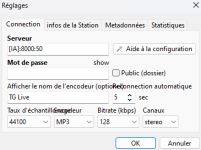This guide will show how to configure streaming from RadioBOSS to Telegram.
FFMpeg - needed for RTMP streaming support
1. Download FFMpeg from https://www.ffmpeg.org (you will need Windows build) or use the file hosted on our server: https://dl.djsoft.net/ffmpeg.sfx.exe
2. Unpack FFMpeg archive. In the example we'll use C:\ffmpeg location.
Telegram - credentials for streaming
Open your channel or group in Telegram App, then press the Live Stream button and select Stream with...
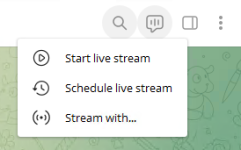
Leave the window open, the Server URL and Stream Key will be needed for the next step.
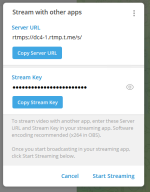
RadioBOSS - create an encoder for streaming
The command for streaming is as following:
rtmps://dc4-1.rtmp.t.me/s/2048519629:ABCD-EFGH
In RadioBOSS, open Settings and navigate to the Broadcasting. Press the Advanced button and then press the Custom encoders button.
In the custom encoders window press the + button, name the encoder ("TG Live" in the example) and enter the command.
* The command will look like this
RadioBOSS - start streaming
1. Add new encoder in RadioBOSS. Enter [IA]:8000:50 to the Server field.
2. At the bottom, select the "TG Live" encoder. Make sure the rest of the settings are at their defaults: sample rate is 44100, channels - stereo, bitrate - 128 kbps. Click OK.
3. Start music playback in RadioBOSS.
On successful connection, the report in the bottom-left corner will show the following message: Connected to server! (output N)
Telegram - start streaming
In the window with streaming credentials, click the Start Streaming link.
Users will now be able to listen to the music from Telegram.
FFMpeg - needed for RTMP streaming support
1. Download FFMpeg from https://www.ffmpeg.org (you will need Windows build) or use the file hosted on our server: https://dl.djsoft.net/ffmpeg.sfx.exe
2. Unpack FFMpeg archive. In the example we'll use C:\ffmpeg location.
Telegram - credentials for streaming
Open your channel or group in Telegram App, then press the Live Stream button and select Stream with...
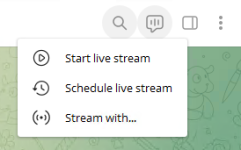
Leave the window open, the Server URL and Stream Key will be needed for the next step.
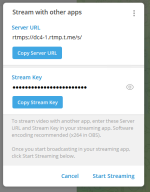
RadioBOSS - create an encoder for streaming
The command for streaming is as following:
Change STREAM_URL to the URL that is Server URL appended by Stream Key, the resulting STREAM_URL should look like:"C:\ffmpeg\ffmpeg.exe" -stream_loop -1 -re -f s16le -ac {Channels} -ar {SampleRate} -i - -c:v libx264 -preset veryfast -b:v 3500k -maxrate 3500k -bufsize 7000k -pix_fmt yuv420p -g 50 -c:a aac -b:a 160k -ac 2 -ar 44100 -f flv STREAM_URL
rtmps://dc4-1.rtmp.t.me/s/2048519629:ABCD-EFGH
In RadioBOSS, open Settings and navigate to the Broadcasting. Press the Advanced button and then press the Custom encoders button.
In the custom encoders window press the + button, name the encoder ("TG Live" in the example) and enter the command.
* The command will look like this
"C:\ffmpeg\ffmpeg.exe" -stream_loop -1 -re -f s16le -ac {Channels} -ar {SampleRate} -i - -c:v libx264 -preset veryfast -b:v 3500k -maxrate 3500k -bufsize 7000k -pix_fmt yuv420p -g 50 -c:a aac -b:a 160k -ac 2 -ar 44100 -f flv rtmps://dc4-1.rtmp.t.me/s/2048519629:ABCD-EFGH
RadioBOSS - start streaming
1. Add new encoder in RadioBOSS. Enter [IA]:8000:50 to the Server field.
2. At the bottom, select the "TG Live" encoder. Make sure the rest of the settings are at their defaults: sample rate is 44100, channels - stereo, bitrate - 128 kbps. Click OK.
3. Start music playback in RadioBOSS.
On successful connection, the report in the bottom-left corner will show the following message: Connected to server! (output N)
Telegram - start streaming
In the window with streaming credentials, click the Start Streaming link.
Users will now be able to listen to the music from Telegram.
Last edited: